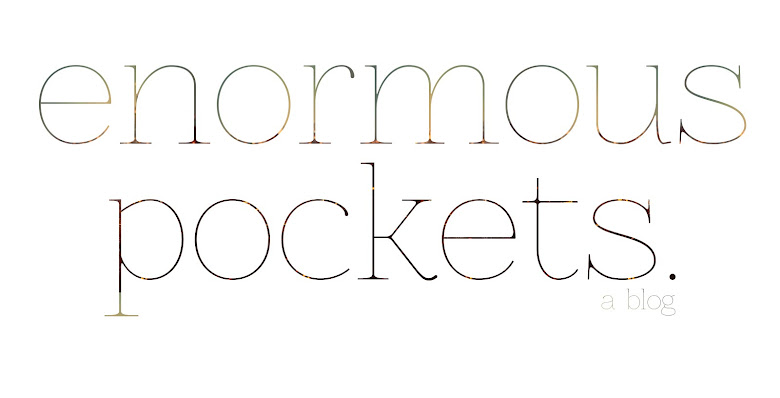David Foster Wallace is one of my very favorite authors, and a writer that I have quite a bit of respect for. So I was rather excited to find out that for our last homework assignment we would be reading some of his work instead of a frustrating chapter on web design (no, offense). So I began reading the article, loving the way it started out and waiting for the grand finale in which Wallace always so eloquently ties together his loose ends. But for me this didn't really happen in this peice, which I was somewhat disappointed by. Yes, for a commencement address it was something that I had never heard before. He didn't highlight his own personal resume, sprinkling it with useful bits for the future graduates, or offer some sort of Mark Twain related quote as his jumping off point, so in that way the reading was quite original. But if you strip it from its context, I didn't find the substance of the reading to be anything extraordinarily new for myself, but putting it in the context of design was infinitely captivating.
.
.
.
As designers, I think that at some point in the process of working on a project, we get so wrapped up in the notion of "I the designer" that we tend to forget to step back and realize that we are commercial artists, our work isn't for us, it is for a greater audience. In this perspective I think that Wallace really hit on a weak spot of graphic design, or really any art related endeavor. As a journalist, we were constantly told to put aside our "default" perspectives and actively pay attention to our audience and information in order to make any writing as objective as possible. I think that this same idea must be infused into graphic and web design as well.
.
.
.
"If you're automatically sure that you know what reality is and who and what is really important - - if you want to operate on your default setting - - then you, like me, will not consider possibilities that aren't pointless and annoying."
.
.
.
This quote struck me as quite brilliant. If we make assumptions about our target audiences and what is going on with them based on our own self-centered existence, then we are completely blind to what they really need. Will my user find my resume link based on where he or she is coming from buried within my "about me" paragraph? Or is this simply something I default to because I know my resume and I find myself somewhat interesting enough that people will want to read my "about me" paragraph until he or she comes to my resume link? Probably, as sad as it sounds, we would default to the latter. But that user needs a resume link that is placed away from the body text and made bolder for easier access. One should not simply assume that a user wants to sift through paragraphs of personal info if all they really want to see is your work experience in bullet form.
.
.
.
Therefore, in constructing an about me website, I think that it becomes infinitely more important to keep Wallace's points in mind. Yes, our personal content is at the center of this website, but as the designer we must take a step back and look at this content as objectively as possible in order to achieve a usability that does not simply default to our natural behavior, but is carefully constructed with an awareness of the possibilities of the outside world. I will keep this in mind as I wrap up my designs in the last couple weeks of this class.